Making map: Static Meshes

In this article:
-
– Static Mesh browser overview.
– Mesh import.
– How to import static meshes from 3rd party games.
– Properties.
Static meshes is polygon mesh that are the most part of game world objects in many game engines including Unreal Engine. “Static” means that they have no animations but they may be moved and resized at real-time without recompiling. Static meshes can be of any forms and dimensions (2D or 3D).
They are more better for making complicated objects than BSP geometry objects and more flexible as well. Engine work with complicated static meshes more faster than equal BSP objects.
Static meshes examples inKilling Floor:
Static Mesh Browser
There are own browser for static meshes in Killing Floor. It may be opened by clicking tool button  or selecting menu item View > Static Meshes Browser.
or selecting menu item View > Static Meshes Browser.
As in texture browser here you may look at object and map texture on it. You may move camera in static meshes browser viewport just as in map viewport. This tool uses usx package format. Texture may be maped on Materials tab. Mesh may consist of sevral parts with its own textures. Each part has a tab with number (starts at 0). To map texture you should select it in texture browser firstly then on needed part tab click Use button on Material field. To add mesh on map it needs to click RMB > Add Static Mesh: ‘name’ at target map point or press Insert Static Mesh into Level button  in static mesh browser. Using Frame Current button
in static mesh browser. Using Frame Current button  you may set angle view in browser as at map viewport.
you may set angle view in browser as at map viewport.
Import
To import static mesh you should select File > Import menu item. Supported formats: ase (mainly) and lwo. During import you may see window below that should be filled with package, group and name data.

Mesh is imported without own texture if you don’t import texture with the same name before. Use Materials tab to set textures.
How to import static meshes from 3rd party games
There are many programs for 3D model working. I offer to use MilkShape 3D. It is tiny, simple and powerful tool for model converting. Firstly you should import 3rd party mesh into Milkshape using File > Import menu item.
Then you may export mesh in needed format by File > Export menu item.
How to convert static mesh to brush and vice versa
Solid brush may be converted to static mesh using RMB > Convert > To Static Mesh on it. It opens window below.
Brush edges will be divided to faces with the same textures and Pivot. If you convert several brushes at the same time then they merge to one object. You may convert mesh group iteratively to unite it to one object (books pile).
To convert static meshes to brush select Convert > To Brush.
Properties
Take a look at basic properties of static meshes that is on map (Display tab). You may see default values at screenshot below. Don’t change it if you don’t know what you do.
AmbientGlow – Independent inner glow.
bAcceptsProjectors – Accept traces (blood, bulletholes).
bAlwaysFaceCamera – For 2D objects only. Set True to place front surface in front of player view always.
bShadowCast – Cast shadows
bUnlit – Force full glow.
CullDistance – View distance.
DrawScale – General object multiplier.
DrawScale3D – X, Y, and Z sizes. 
ForcedVisibilityZoneTag – Object can be viewed only in that zone.
Skins – Overrides previous textures.
StaticMesh – Selected static mesh (package, group, name).
Collision propeties.
bAutoAlignToTerrain – Surface binding.
bBlockActors and bBlockKarma – Useless. Overriding by other params.
bBlockNonZeroExtentTraces – Block players, zeds, dropped gears etc.
bBlockZeroExtentTraces – Block bullets, grenades etc.
bCollideActors – Interaction with other objects (set to false to override bBlock).
bPathColliding – To block AI path building during compilation.
bUseCylinderCollision – Use cylinder collision? (Better set to False).
CollisionHeight&Radius – cylinder collision height and radius.
SurfaceType – Surface type. Useless. It is sets by mesh texture.
Read also:
Tags: killing floor, map making, static meshes







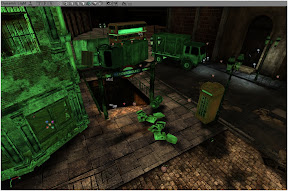
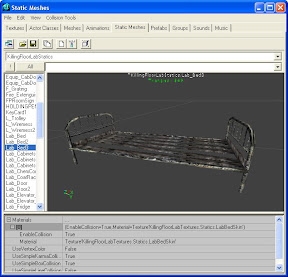
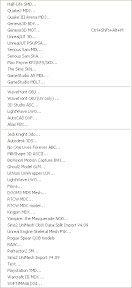
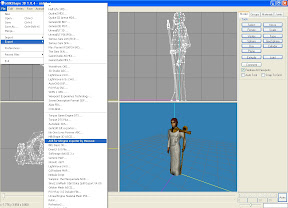

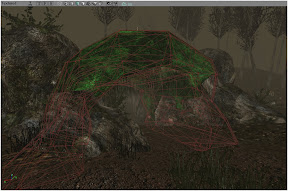
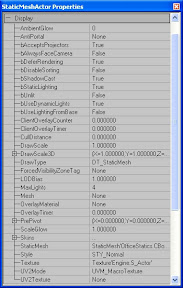
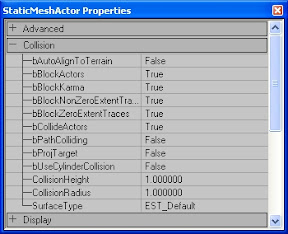







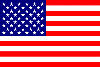






24 Jan 2012 в 13:05
У меня такая проблема… сделал в 3д макс стол. покрыл текстурой дерева, сохранил в ase. в едитор импортировал сам стол и текстуру. заново покрыл стол. ставлю на карту, жму Build all и играть. там куда поставил стол токо тень от него и все. Подскажите, может какой момент я упустил?
24 Jan 2012 в 14:46
По описанию все правильно делаешь. Так как у меня самого в картостроении мало опыта, то советую обратиться в крупнейшее в рунете сообщество, в том числе и мапперов